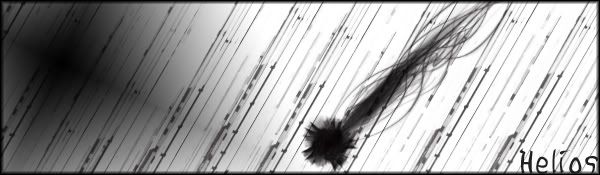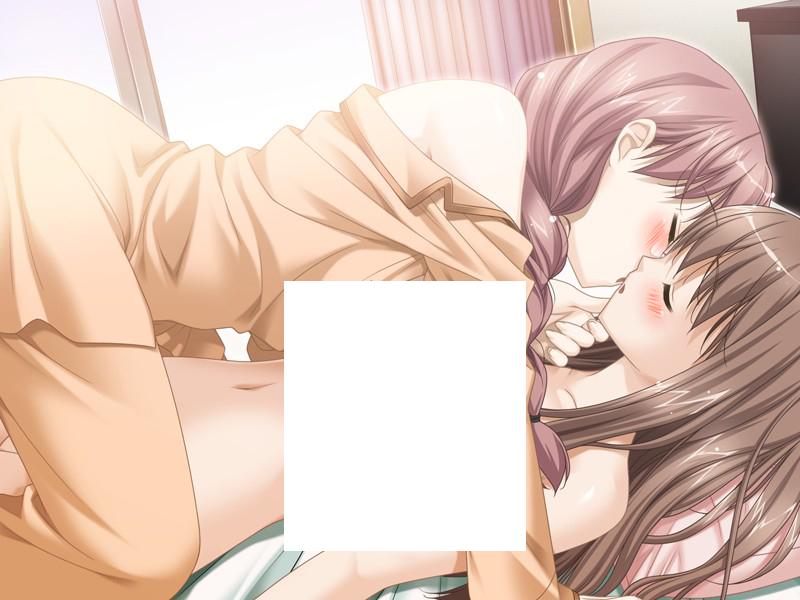| View previous topic :: View next topic |
| Author |
Message |
Leader of the Revolution
Grandmaster Cheater
 Reputation: 6 Reputation: 6
Joined: 12 Sep 2008
Posts: 724
|
 Posted: Mon Sep 21, 2009 4:32 pm Post subject: [Request tut] adding more blush on anime Posted: Mon Sep 21, 2009 4:32 pm Post subject: [Request tut] adding more blush on anime |
 |
|
Looking for somebody to make me a mini-tut on how to add more blush on an anime pictures, like I want this picture to have a LOT more blush. +rep to whoever helps the most!
| Description: |
|
| Filesize: |
279.47 KB |
| Viewed: |
65808 Time(s) |

|
_________________
|
|
| Back to top |
|
 |
Mi/c/healRein
How do I cheat?
![]() Reputation: 24 Reputation: 24
Joined: 02 Jul 2008
Posts: 0
Location: Louisiana
|
 Posted: Mon Sep 21, 2009 5:05 pm Post subject: Posted: Mon Sep 21, 2009 5:05 pm Post subject: |
 |
|
I got no fucking clue, also, fucking saved
_________________
  

 | [SSCA]Nevergreen wrote: | | Somebody warm me up with their body, preferably MichealRein without pants on. |
|
|
| Back to top |
|
 |
gogodr
I post too much
 Reputation: 125 Reputation: 125
Joined: 19 Dec 2006
Posts: 2041
|
 Posted: Mon Sep 21, 2009 5:13 pm Post subject: Posted: Mon Sep 21, 2009 5:13 pm Post subject: |
 |
|
like this?

|
|
| Back to top |
|
 |
Leader of the Revolution
Grandmaster Cheater
 Reputation: 6 Reputation: 6
Joined: 12 Sep 2008
Posts: 724
|
 Posted: Mon Sep 21, 2009 5:23 pm Post subject: Posted: Mon Sep 21, 2009 5:23 pm Post subject: |
 |
|
Yes teach me please 
_________________
|
|
| Back to top |
|
 |
gogodr
I post too much
 Reputation: 125 Reputation: 125
Joined: 19 Dec 2006
Posts: 2041
|
 Posted: Mon Sep 21, 2009 5:28 pm Post subject: Posted: Mon Sep 21, 2009 5:28 pm Post subject: |
 |
|
photoshop >
make new layer on top of the image.
pick the brush tool, pick a pink color. paint on top.
the brush must be on hardness level 0%
then change the layer mode to multiply.
use the eraser to erase the extra stuff you dont want like the hand for example. if you really need a video I'll be like, Son I'm dissapoint, but will record it for you
|
|
| Back to top |
|
 |
Leader of the Revolution
Grandmaster Cheater
 Reputation: 6 Reputation: 6
Joined: 12 Sep 2008
Posts: 724
|
 Posted: Mon Sep 21, 2009 5:32 pm Post subject: Posted: Mon Sep 21, 2009 5:32 pm Post subject: |
 |
|
| gogodr wrote: | photoshop >
make new layer on top of the image.
pick the brush tool, pick a pink color. paint on top.
the brush must be on hardness level 0%
then change the layer mode to multiply.
use the eraser to erase the extra stuff you dont want like the hand for example. if you really need a video I'll be like, Son I'm dissapoint, but will record it for you |
Noty don't need a vid, I tried myself and got this, not using your method but using my own.
| Description: |
|
| Filesize: |
73.3 KB |
| Viewed: |
65765 Time(s) |
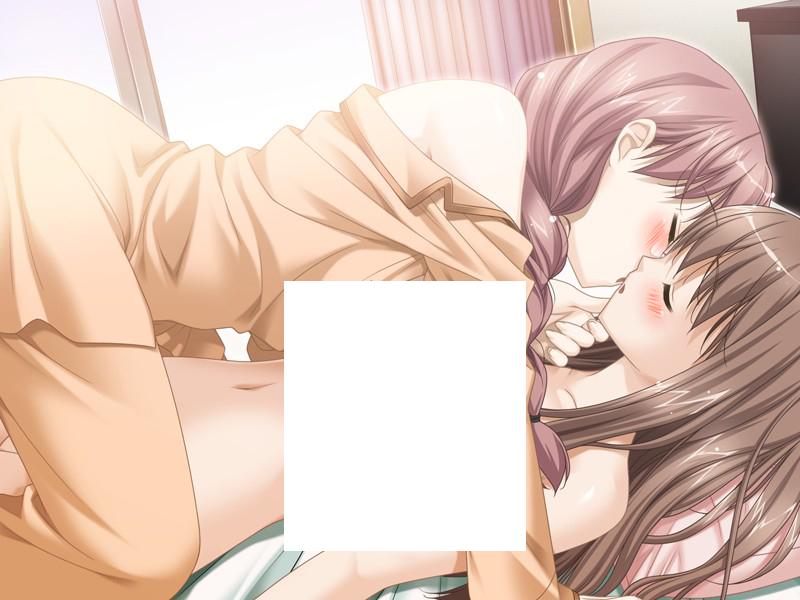
|
| Description: |
|
| Filesize: |
153.43 KB |
| Viewed: |
65768 Time(s) |

|
| Description: |
|
| Filesize: |
58.38 KB |
| Viewed: |
65768 Time(s) |

|
_________________
|
|
| Back to top |
|
 |
Deleted User 197371
Guest
|
 Posted: Mon Sep 21, 2009 5:40 pm Post subject: Posted: Mon Sep 21, 2009 5:40 pm Post subject: |
 |
|
OMG dnt censor it  and also nice drawing and also nice drawing  make more!!! make more!!!
|
|
| Back to top |
|
 |
Leader of the Revolution
Grandmaster Cheater
 Reputation: 6 Reputation: 6
Joined: 12 Sep 2008
Posts: 724
|
 Posted: Mon Sep 21, 2009 6:09 pm Post subject: Posted: Mon Sep 21, 2009 6:09 pm Post subject: |
 |
|
| spider45 (dib1500) wrote: | OMG dnt censor it  and also nice drawing and also nice drawing  make more!!! make more!!! |
I would get banned if it wasn't, also I didn't draw it.
_________________
|
|
| Back to top |
|
 |
steohen2
Newbie cheater
![]() Reputation: 0 Reputation: 0
Joined: 12 Apr 2009
Posts: 22
Location: Australia
|
 Posted: Sat Oct 17, 2009 8:53 am Post subject: Posted: Sat Oct 17, 2009 8:53 am Post subject: |
 |
|
| gogodr wrote: | photoshop >
make new layer on top of the image.
pick the brush tool, pick a pink color. paint on top.
the brush must be on hardness level 0%
then change the layer mode to multiply.
use the eraser to erase the extra stuff you dont want like the hand for example. if you really need a video I'll be like, Son I'm dissapoint, but will record it for you |
lololololololololololol ur doing it the ima take 3mins way, just do this,
New layer > Overlay grab red grab either pen or airbrush depends opacity 20% give it a couple of gentle strokes and there u go. < its only 40secs but gives the same effect....
_________________
You Official Got Served! *hacks the map~* :3 |
|
| Back to top |
|
 |
|

 Reputation: 6
Reputation: 6 Reputation: 125
Reputation: 125 Reputation: 6
Reputation: 6 Reputation: 125
Reputation: 125 Reputation: 6
Reputation: 6 Reputation: 6
Reputation: 6